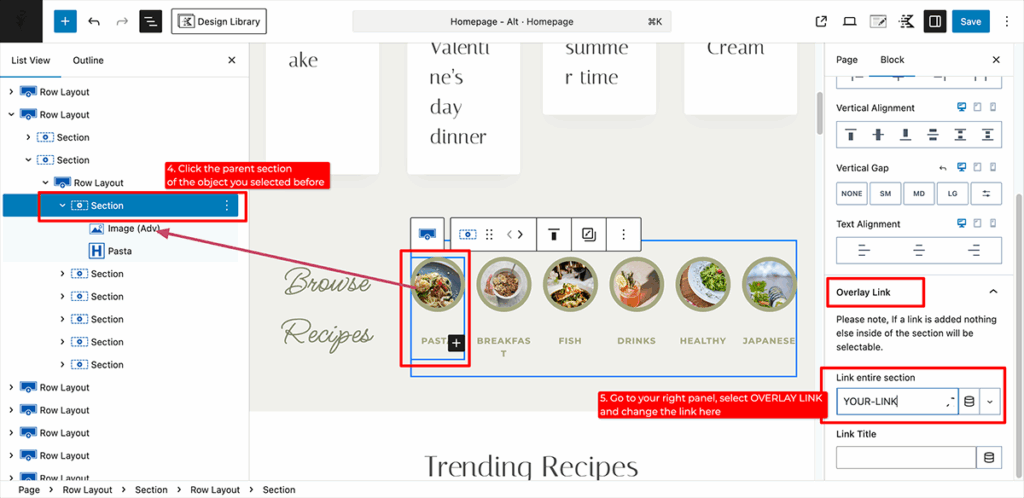Frequently asked question:
“I tried to change the link on the image and text, but they either stay linked to your site or become unclickable — even though I’ve set the correct links on them.”
Here’s the explanation:
Kadence uses an Overlay Link feature. This means that instead of linking the image and text individually, the entire section is wrapped in a single overlay link.
So, when you try to update the link by clicking and editing the image or text separately, it won’t work — because those individual elements don’t hold the link.
To fix this:
Set the link in the section’s Overlay Link settings, not on the image or text itself.
How to check this overlay link? See the example below.
Here’s an image of what we want to change :

Tutorial Starts Here
Edit the page to change the overlay link. Click the “hamburger icon” (Number 1 in the image below) to get a better view of the section area. Then, click the image or text you want to update (Number 2). After that, you will see that the object you click is highlighted (Number 3).

Continue to the next step :
Now, select the section (Number 5 in the image below). Then, go to the right panel (Kadence block settings). Under the “General” tab, scroll down to find the “Overlay Link” option. This is where you can change the link for the entire section, instead of editing the image and text links one by one.