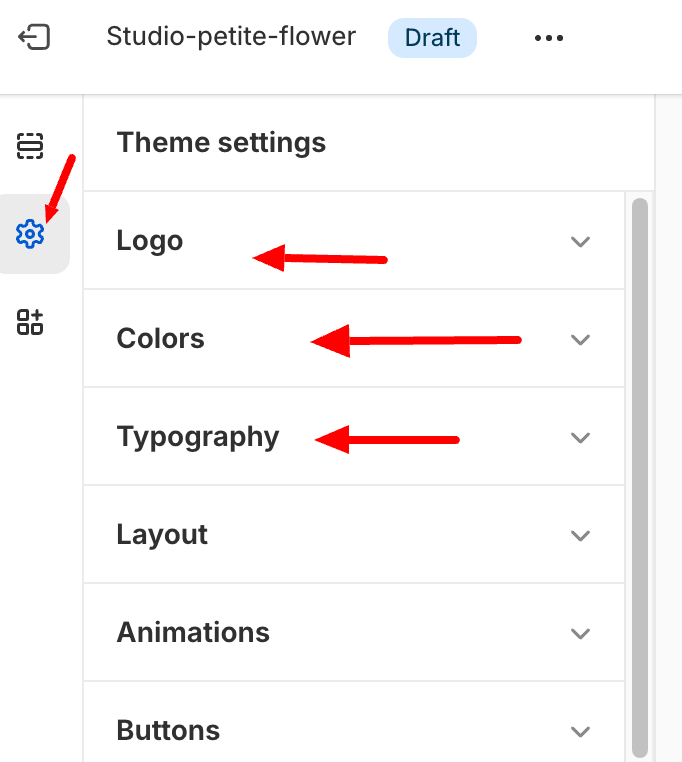To start customizing your theme, go to Online Stores > Themes > select the theme > click “Customize” button.
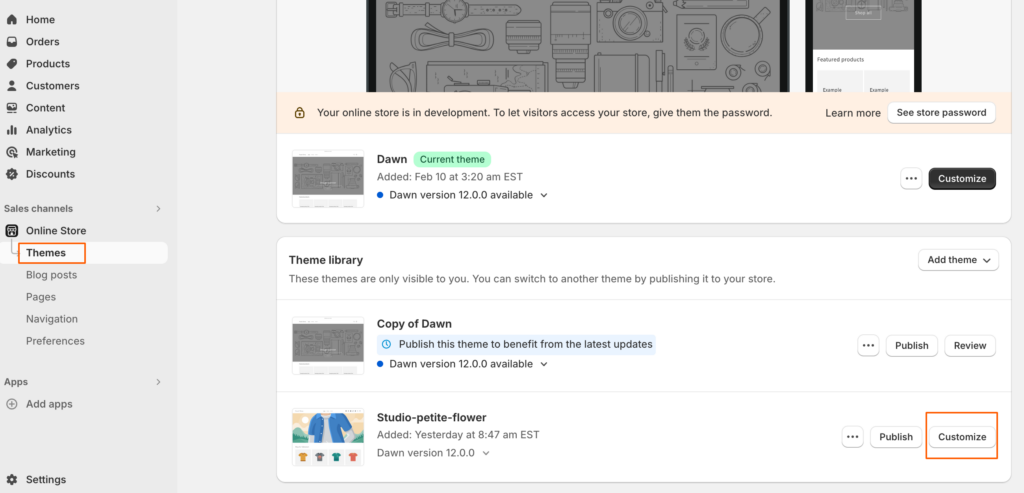
Customizing Header
Announcement Bar
You can use Shopify default announcement bar or you can hide it by clicking the “eye” icon to hide/unhide it.
If you want to have the moving text announcement bar, you will need to install an additional application from Shopify. To add additional apps, go to Shopify app store. Install “Essential Announcement Bar“.
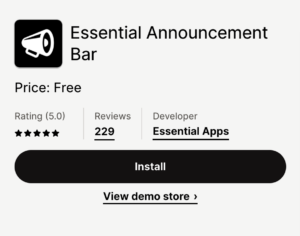
Install the app, customize the look, activate it (or it won’t be visible to the design), and add it to the design.
Header (Logo, Menu, Social Media)

Click the “header” to change the logo, assign the menu, header color.
Social Media Links
To set up the social media links, go to the theme settings :
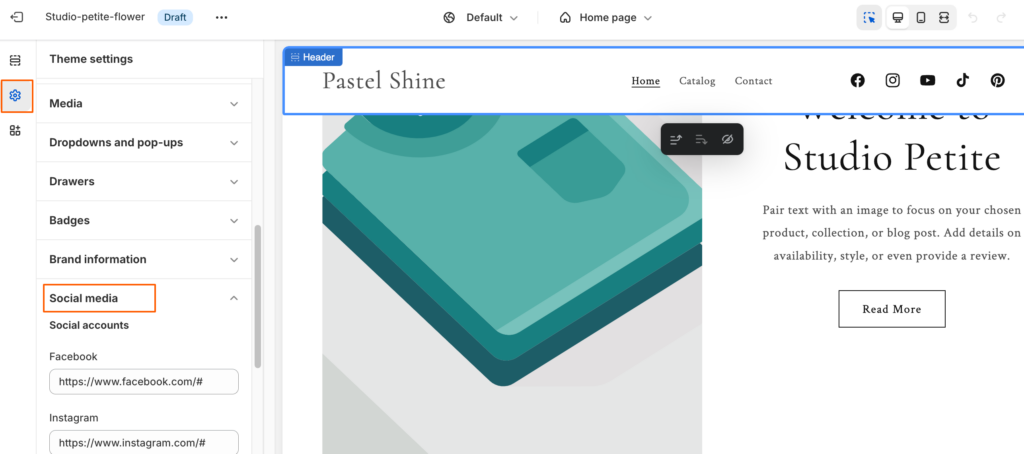
Footer
To edit the footer area, select “Footer”
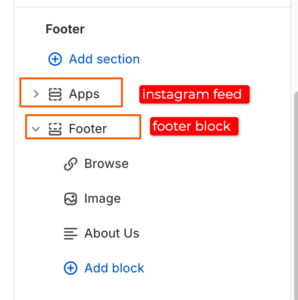
Instagram feed
To add Instagram Feed to the footer area, you will need to install the application first. Browse the app, search “Instagram”, install and activate it.
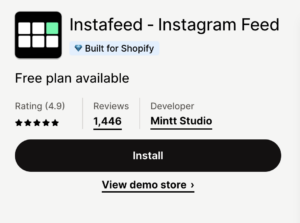
Connect it to your Instagram account and follow the process until done.
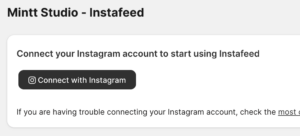
After you successfully connect the account, follow this setting, and then save.
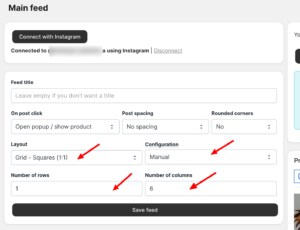
Save the feed, go back to Customize theme area (Online stores > Themes > Customize).
Select the “App” block in footer area, and click “Add Blocks”, select the Application.
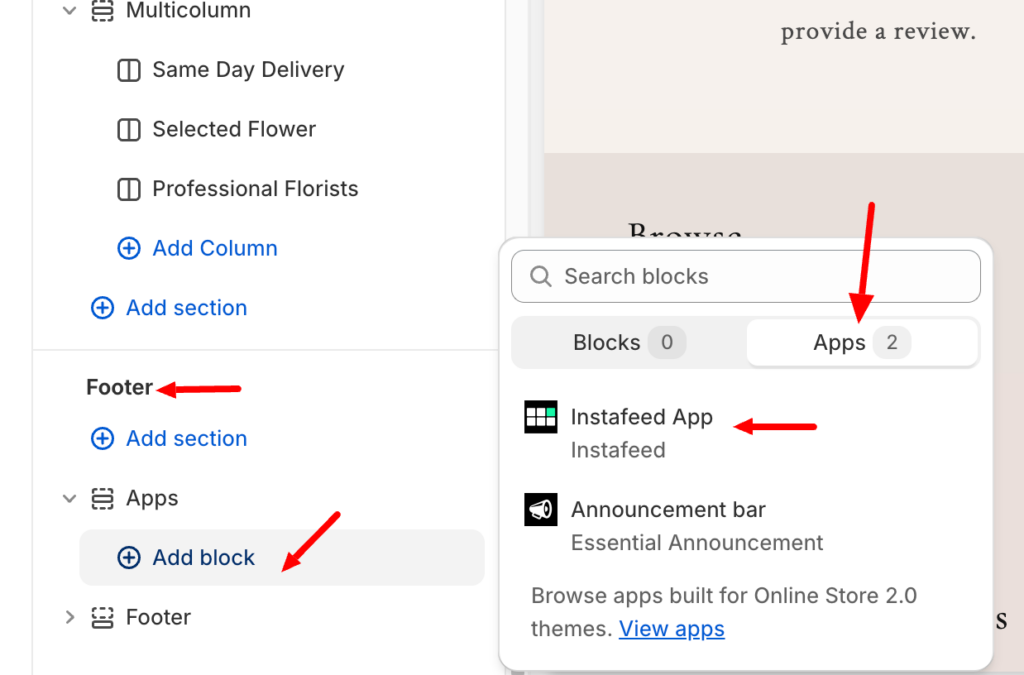
Footer Blocks
You can add and remove blocks from your Footer area. You can also re-arrange the position of the column by click and drag te blocks.
Font & Color
To change the Font and color, you can do it from the Theme Settings.