In case after uploading, the color palette is different, add this color palette to the customizer. (Go to appearance > Colors & Fonts > Colors). Click the folder to open the color code.
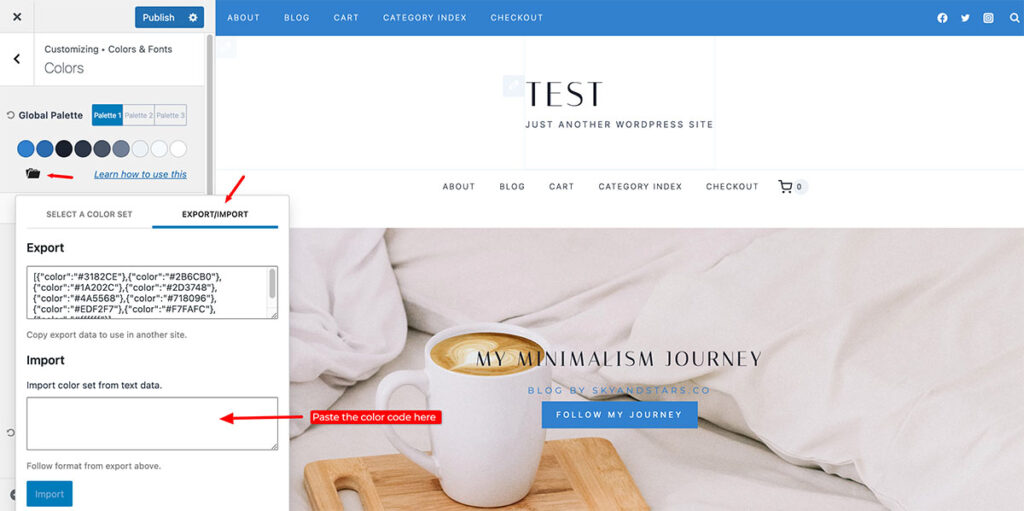
Paste this color code to “Import” box (Only choose the palette you need) :
Default Color :
[{"color":"#6a7059"},{"color":"#a6a880"},{"color":"#373737"},{"color":"#727272"},{"color":"#8e8e8e"},{"color":"#c1bcad"},{"color":"#e1e2d5"},{"color":"#f4f3f2"},{"color":"#ffffff"}]Second Palette :
[{"color":"#e2aa9a"},{"color":"#d7dbc1"},{"color":"#000000"},{"color":"#484848"},{"color":"#747474"},{"color":"#cecece"},{"color":"#eeecea"},{"color":"#fafafa"},{"color":"#ffffff"}]Third Palette :
[{"color":"#f08080"},{"color":"#f8acaa"},{"color":"#1A202C"},{"color":"#2D3748"},{"color":"#7c7c7c"},{"color":"#afafaf"},{"color":"#efd4d1"},{"color":"#f7ece7"},{"color":"#ffffff"}]
Click import after you paste the code then Publish the changes.
