ATTENTION : After your purchase, you will receive a .zip file. Do not open / double-click the .zip file – upload this zip file directly to your Shopify dashboard.
Your purchase also includes Canva banner templates. Look for the PDF file with “Canva” in the name and open it to access the template links.
If you want to “save” your current template before publishing the new theme, Duplicate it first. It can also be your backup template.
- Login to your Shopify store > click Online Store > Themes
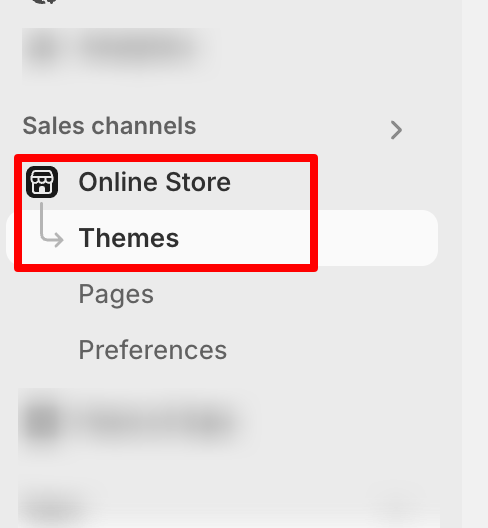
- Go to Online Store > Theme Library, then click Add Theme > Upload ZIP File.
Wait for the upload to complete. Once it’s done, click Customize to start editing the theme—do not publish it yet.
- You can start editing the Canva banners first. Replace the demo images using your own product photos and wording. Download all the banners you have edited and then upload the banners to your theme in Shopify.
All the images you saw in the demo/my preview will not be transferred. You will have to replace the logo and images with your own images / photos.
IMPORTANT: After uploading the new theme, you won’t see the final design right away—it doesn’t work that way.
You’ll need to:
- Edit the Canva banners with your own photos and text
- Upload the updated images to your new theme
- Customize the theme by adding your product collections
- Update the static pages (About, Contact, FAQ, Menu, etc.) with your own content
Taking these steps is essential to make the theme look like the demo and fit your brand.
You don’t need to work on your live site right away. If you already have an existing website, you can customize the unpublished theme in the background and preview your changes before publishing.
