Disable Classic Widget
If you have previously installed a theme that use Classic Widget, before you install a Kadence theme, you have to disable the Classic Widget plugin first.
Your Existing content
Your existing content (pages, blog posts, media, etc) will not disappear.
For example, if you already have your own “About” page, after you install my theme, you will receive my theme “About” page with my design. To use the new theme page design, you will need to edit the page and replace the demo images and content with your own.
Your Existing content from the previous Kadence Theme installation
If you have installed a Kadence theme before, make sure to “uncheck” Check this box to confirm you wish to remove your existing site’s content & images. This option will not remove your old Kadence page templates, demo content (posts and pages).
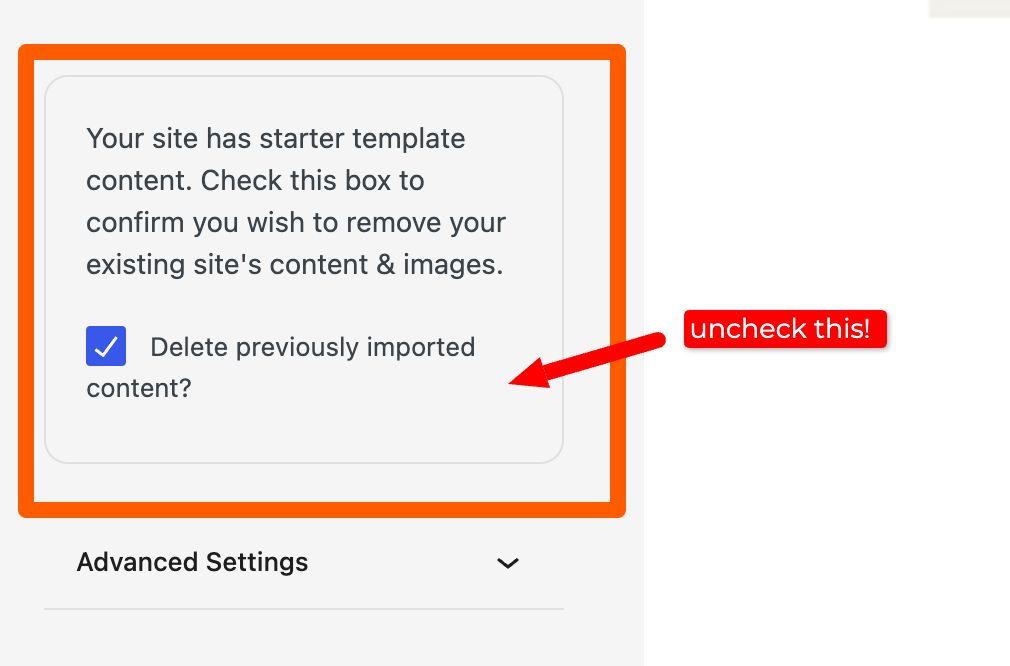
Delete demo blog posts AFTER installing the theme
Installing the theme will import the demo blog posts, make sure to pause any RSS-to-email feeds before installing the new theme. The theme installation process will import the demo posts on your site. So, make sure to DELETE the demo blog posts content after installing the theme. I recommend you create your new blog post (Posts > Add new) instead of editing my demo content.
To delete the demo blog posts :
- Go to Dashboard > Posts > All Posts.
- Select the posts you want to delete.
- Click Delete.
To delete demo blog posts media (images) :
- Go to Dashboard > Media > Library.
- Click “Bulk Select” button.
- Select the images you want to delete.
- Click Delete.
