This tutorial will help you set up your portfolio.
Add New Portfolio Item
- In your WordPress dashboard, go to Portfolio → Add New.
- Enter a title and description for your project.
- Add the portfolio title and also description. You can design your own page using WordPress blocks, Kadence blocks, or use the Theme blocks with the Design Library.
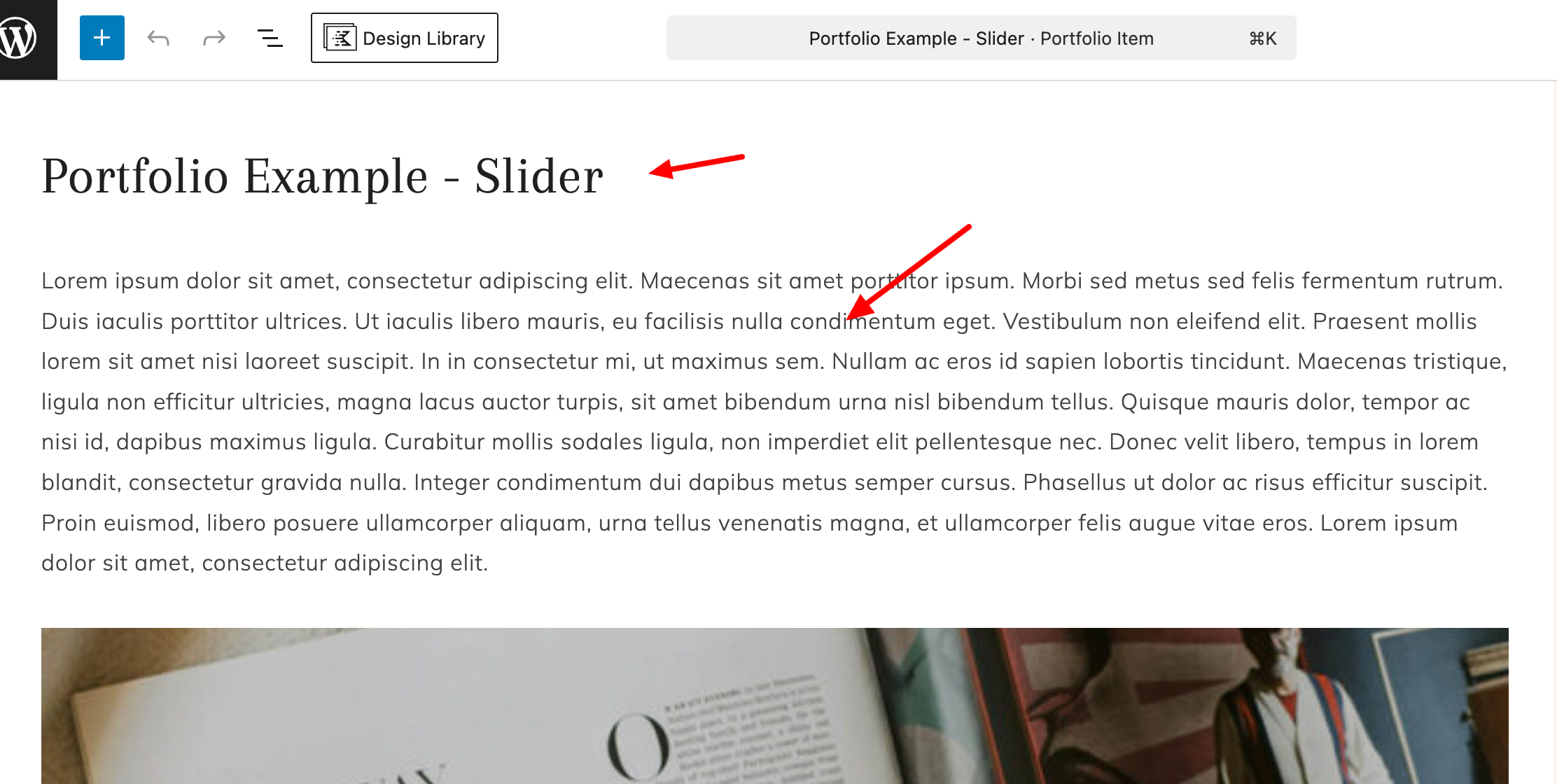
- Upload at least one featured image (this will be the cover image for your portfolio).
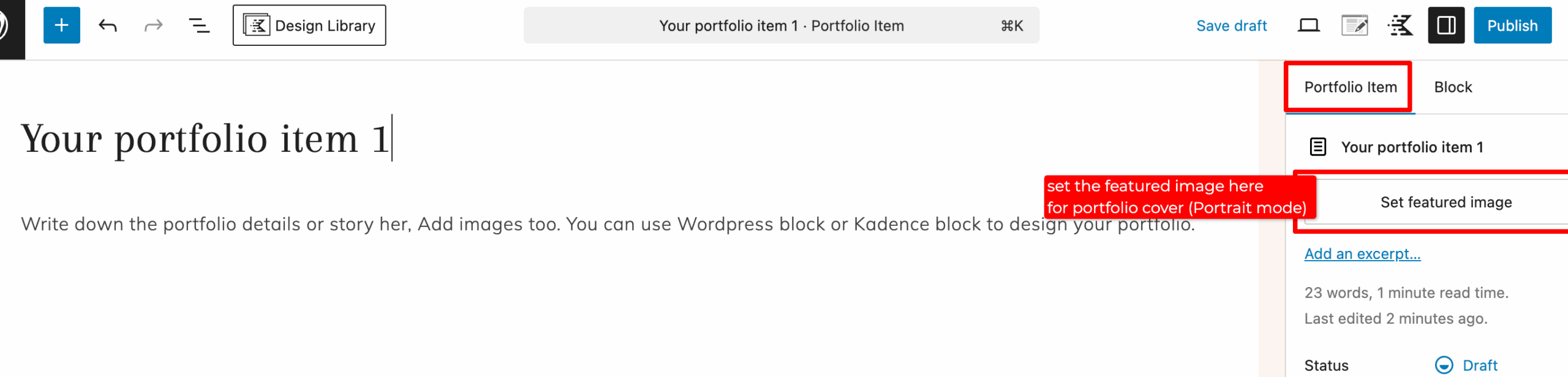
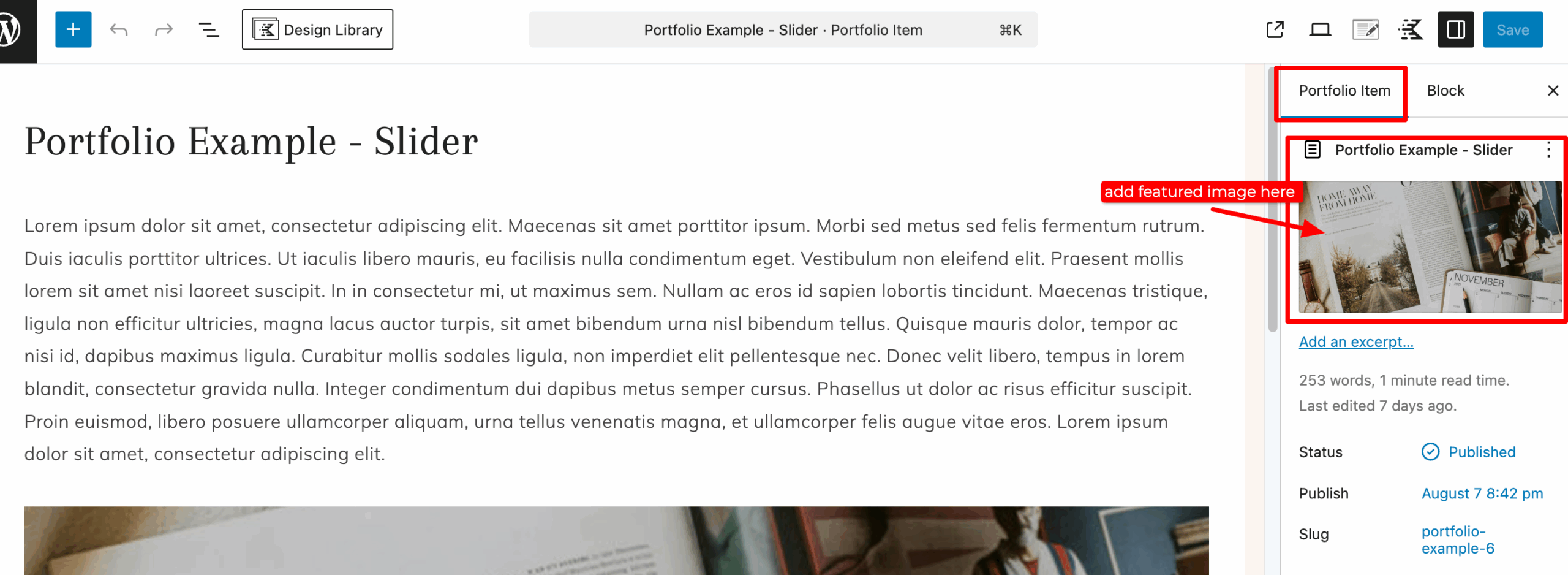
- Don’t forget to add Portfolio category too. select from existing category or create a new one.
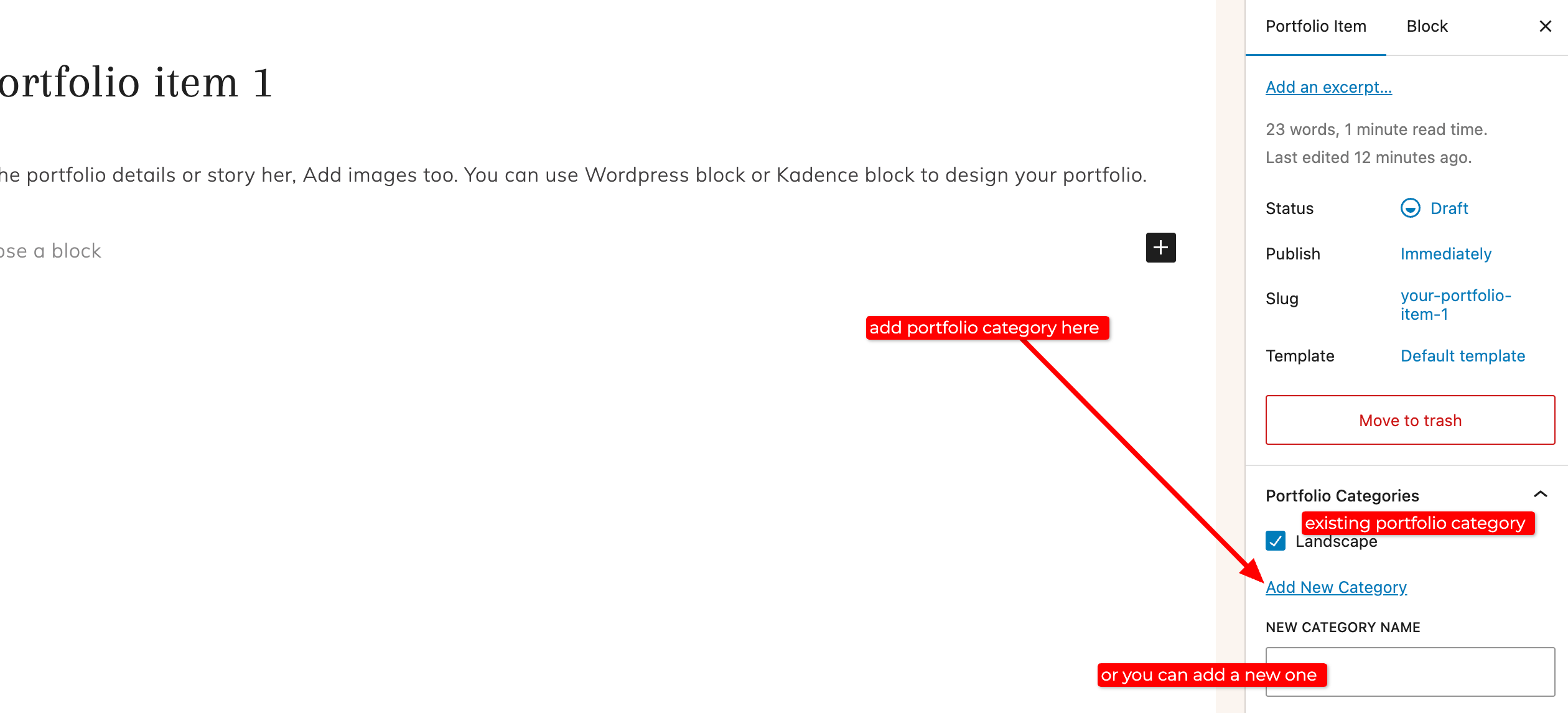
- Publish.
- All your portfolio items will be under a page :
your-website.com/portfolio/(this page will be created automatically – no need to create a blank page for this). - If you just want to display portfolio items from specific category, the URL will be :
www.your-website.com/portfolio-category/your-category-name/
Customizing Portfolio Layout
- In your WordPress dashboard, go to Appearance → Customize → Posts/Pages Layout → Portfolio Layout. This setting controls how each individual portfolio item looks. Here you can adjust: Title alignment or Layout (full width, with or without sidebar).
- To change the look of the Portfolio archive page (the page that lists all your portfolio items), go to Appearance → Customize → Posts/Pages Layout → Portfolio Archive. Here you can customize: Title alignment, Page layout, Number of items per row (default is 3, can be changed up to 4), or Featured image ratio (portfolio cover image size)
Add Portfolio to the website navigation
First, you must activate the Portfolio tab first. Go to Dashboard → Appearance → Menus. At the top right of the Menus page, click Screen Options. Check the box for Portfolio and Portfolio Categories.
Add Portfolio page to the menu
From the Portfolio tab, click “view all” and add “All portfolio items” to the menu and change the title to “Portfolio”.
Add Portfolio categories to the menu
If you also want to add Portfolio Categories to the menu: Select the categories you want from “Portfolio categories” tab, and click Add to Menu.

Fixing the “Oops! That page can’t be found” Error for Portfolio Items in WordPress
When you create a Portfolio custom post type in WordPress, sometimes you might run into this error:
Oops! That page can’t be found.
This usually happens because WordPress hasn’t updated its permalink (URL) structure for your new custom post type yet.
How to Fix It
- Go to Permalink Settings
- From your WordPress dashboard, go to: Settings > Permalinks
- Change the Permalink Structure
- Temporarily set it to Plain (this will look like
yoursite.com/?p=123)
- Temporarily set it to Plain (this will look like
- Save Changes
- Switch Back to Your Preferred Structure
- Change it back to your original choice (for example: Post name)
yoursite.com/sample-post/
- Change it back to your original choice (for example: Post name)
- Save Changes Again
