Important Notice
By installing my child theme design, you’ll receive the template design along with demo content, just like in my demo preview. Your existing content and blog posts will remain unchanged.
However, if you’ve previously installed a Kadence theme, be careful when reaching the “import content” page (Step #6 below). Make sure to uncheck the option “Check this box to confirm you wish to remove your existing site’s content & images.” Leaving it checked will delete your previous Kadence pages and posts. Contact me if you’re unsure.
After downloading the theme content from Starter Templates, my demo pages (including images and text) will appear. It’s up to you to edit these pages and replace all images and text with your own.
Read this page if you already have existing content.
How to install my theme
- Install Kadence theme.
Go to Appearance – Themes – Add New – search “Kadence” – click Install, do not activate yet.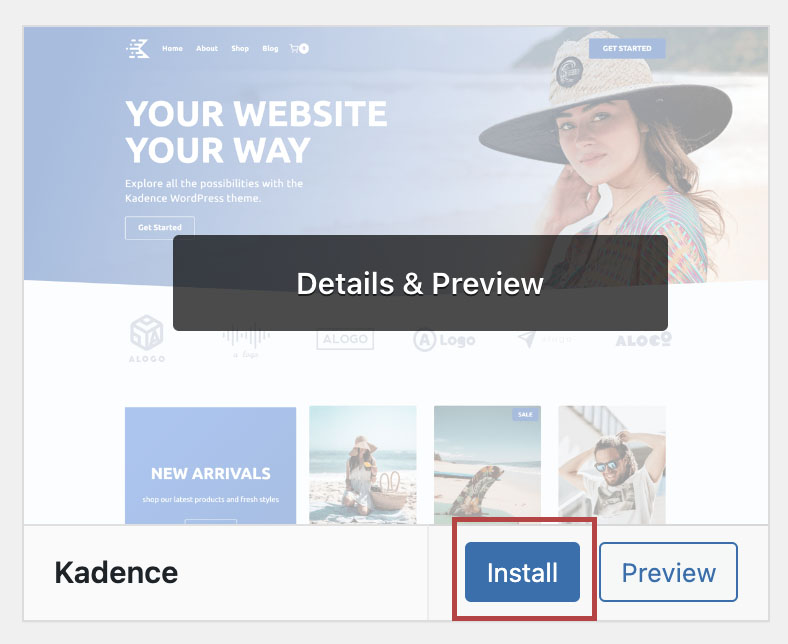
- Go back to the Themes page: Appearance > Themes, then click the Add New button. Select the theme file you purchased from my shop (e.g.,
example_themename.zip), click Upload, and activate the theme. Installing the theme won’t instantly apply the design—you’ll need to download the content templates from the Kadence Starter Template plugin in the next step. - Install Kadence Starter Template plugin (AI Powered Starter Templates by Kadence WP).
Go to Plugins – Add New – search “Kadence” again – choose “AI Powered Starter Templates by Kadence WP” – Install and activate.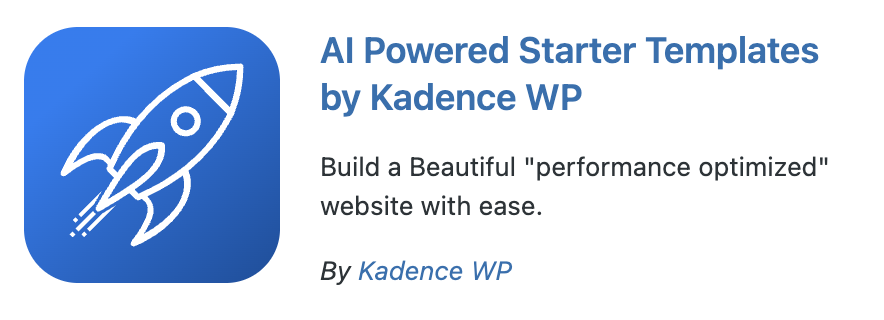
- After activating the plugin, go to the Site Assist menu (usually the first menu) and select Starter Templates. If you don’t see it there, check under Appearance > Kadence > Starter Templates or Kadence > Starter Templates in the left menu.
- Select the “SkyandStars” icon to download page templates + demo content :
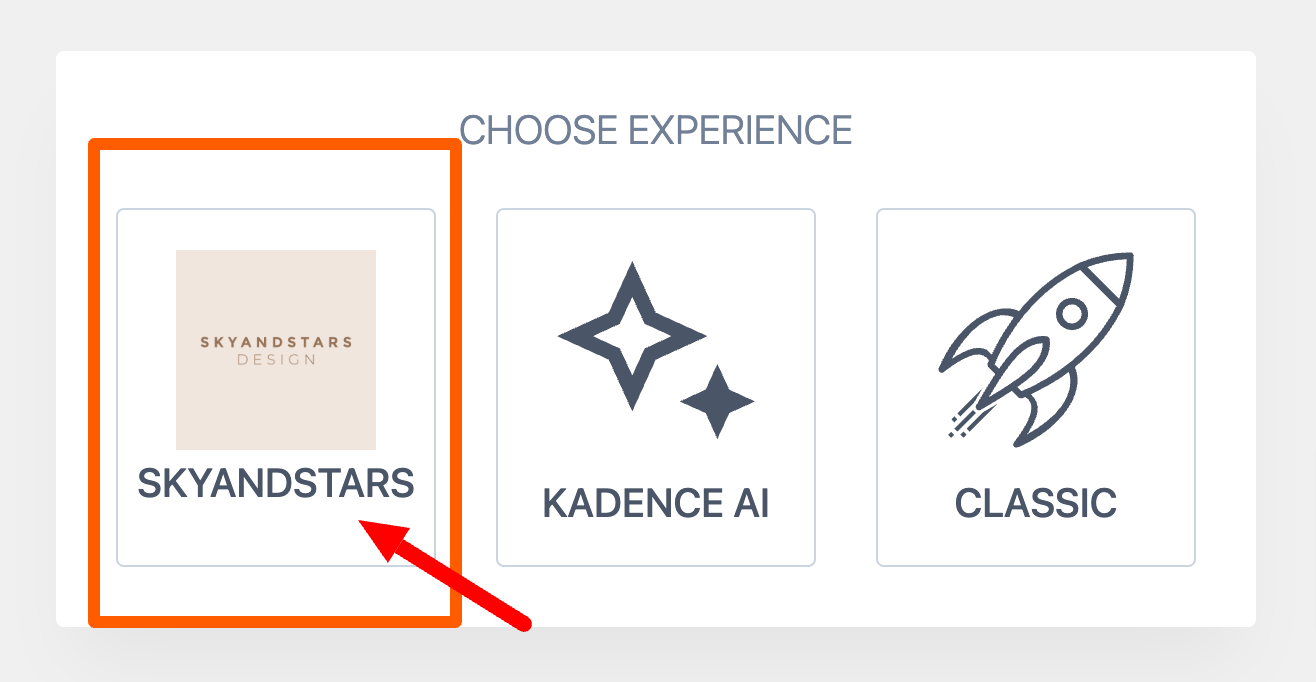
After that, click the design image preview :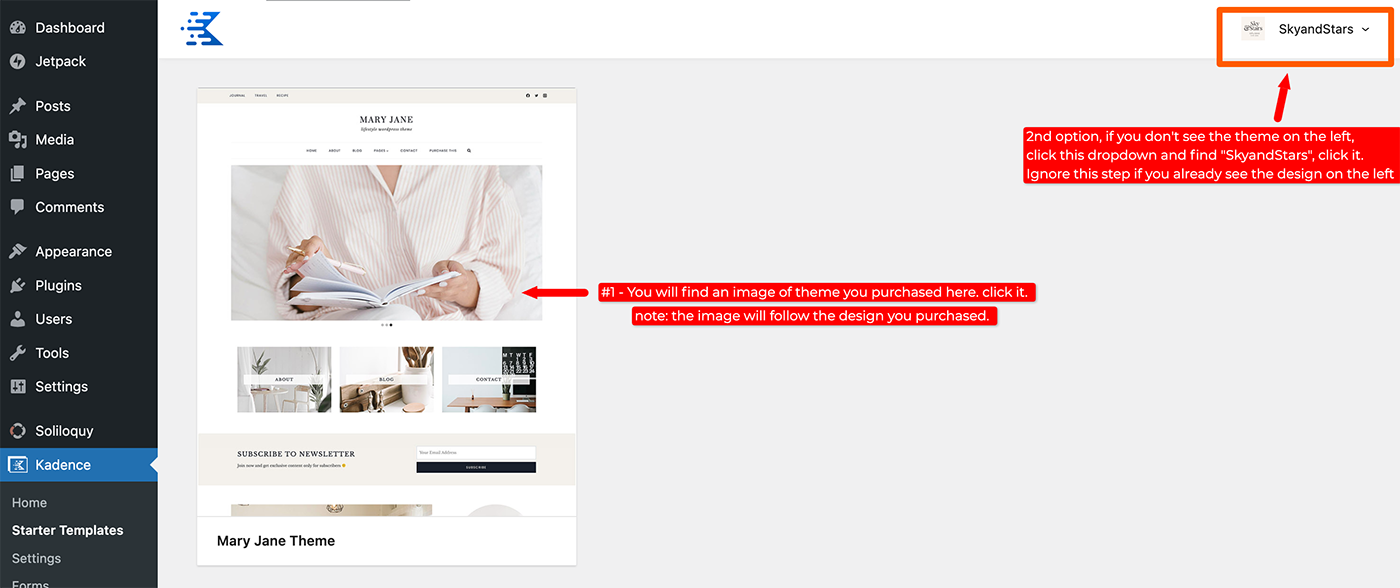
Preview theme image above is an example, the preview thumbnail will be different for each theme. - After clicking the template preview image, click the button to finalize the import. The process may take some time.
Note: Importing the template will transfer all the template pages I created to your website. These pages will display my demo content, so you’ll need to replace the images and text with your own. - After it’s done, go to check the website front page and start editing the pages.
Additional information to customize Kadence can be found under this article : Kadence General Tutorial.
If you need help, feel free to contact me via the contact form or Etsy Direct Message if you purchased from Etsy. My timezone is UTC+7 (check my local time here). Please provide your live blog URL so I can check the progress. Also, share any error messages and screenshots if you encounter issues.
